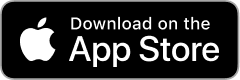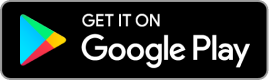Enjoy complimentary access to Wall Street Journal, and view unlimited articles on WSJ.com, access a four-year archive/article search, and informative videos and podcasts, featuring interviews with WSJ editors and notable influencers
How to get started:
- Use this link, opens a new window to create your account. Password parameters are 5-15 characters, at least 1 capital letter, 1 number, and no special characters.
- Your access will be available for the next 3 days.
- After 3 days, you will need to go back to step 1 and click the link and login as an existing user with the same username and password you originally created.
This service is available via any web browser (such as Chrome, Safari, Firefox, or Edge) on your computer or device, however it is not available via the WSJ app.
IMPORTANT: You are not permitted to share the sign-on credentials with any other person whatsoever. Any violation of this clause will result in Dow Jones terminating access for our library.