A few downloadable audiobooks from OverDrive come with extra content that needs to be seen and doesn't translate to audio well. When you are looking at the item details page for a particular book that has this, you'll see the words "Includes supplementary content" next to the format, below the author name(s). For example:
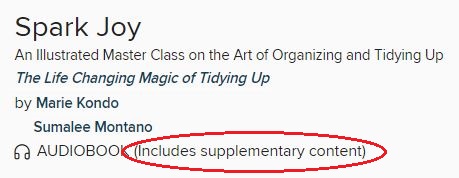
To download and view
Most supplementary content can only be viewed using Adobe Digital Editions (ADE) on a computer. It is not compatible with the Libby app on mobile devices.
- Download the free Adobe Digital Editions software to your computer if you don't already have it. Note: ADE is different from Adobe Reader.
- Authorize ADE with your OverDrive account or Adobe ID.
- Sign in to the FVRL OverDrive website and go to your Loans page in your account.
- Click on the paperclip icon to see the "PDF eBook Download" button and then click that button.
- Click the "Confirm" button on the pop-up window that appears.
- ADE should open automatically and display the supplementary content PDF, but if it doesn't, find the downloaded file on your computer and open it.
If the file still doesn't open, check the file type and rename if necessary. (For example, with Spark Joy, the supplementary content might download with a file type of .acsm.part, so you'll need to delete the ".part" portion of the file name in order for the PDF to open properly in ADE.)
The supplementary content will expire when your eAudiobook checkout does.
Still having issues? You can Get Help Using FVRL's Online Resources.
